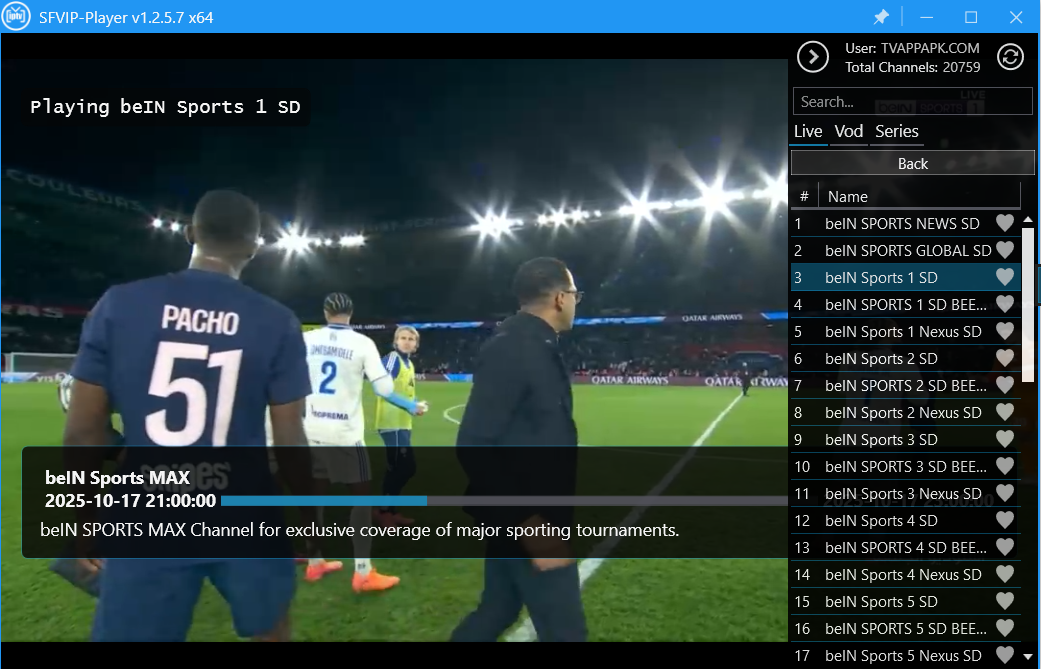1. Downloading and Installing the App
- If you already have Downloader installed, open it.
- Press on the search bar and type in the following address exactly as shown, double-checking your spelling.
- Press “Go”. If you typed it correctly, the download will start automatically.
- Once the download is finished, you will see a page; select “Install”.
- After the installation is complete, you can hit “Delete” to remove the downloaded file and free up space on your Fire Stick.
2. Finding and Placing the App
- Press the “Home” button on your remote.
- Your app will be located under “Apps & Games”. It will likely be one of the apps at the bottom of the list.
- To move it, press and hold the select button on the app icon. You can then move it to your preferred location and press “OK” to lock it in place.
3. Configuring STBEmulator
- Open the STBemu codes app.
- On the initial page, press the menu button (the three dashes) on your remote and select “Settings”.
Profile Settings:
- Go to the “Profile” section and select “Add a profile”.
- Profile Name: This is just a name for your subscription (e.g., “Main Service”). This is useful if you have multiple servers.
- Portal Settings (Most Important):
- Select “Portal URL”.
- Here, you will type in the exact portal URL provided by your IPTV service provider when you ordered your subscription.
- You can delete the pre-filled text and type in your correct URL.
- Press the “Return” button on your remote when finished.
STB Configuration:
- Press “OK” on “STB Configuration”.
- STB Model: It is recommended to select “MAG 324”. Using newer versions may cause issues, such as “please update your firmware” messages.
- Screen Resolution: You can leave this as the default.
- MAC Address: This is the number you must provide to your service provider to activate your subscription. Do not share this with anyone.
- Serial Number: For a better experience with less buffering, it is recommended to delete the serial number field, leaving it blank. Press “Next” or “OK” after clearing it.
Media Player Settings:
- Go to “Media Player Settings”.
- Media Player: By default, it is set to “EXO”. For best compatibility with most servers, it is recommended to select “LJK”.
- Press the “Return” key to go back.
4. Optional: Auto-Start Feature
- If you want to use your device strictly for IPTV, go to “Common Settings”.
- Scroll down and enable “Auto start on device boot up”. This will make the STBEmulator app launch automatically every time your device turns on.
5. Finalizing the Setup
- Once you have entered all your information, press the menu button and select “Exit” to close the app.
- Wait a few seconds and then reopen the STBEmulator app.
- If you did everything correctly, the portal will start, and you will see a loading bar. After a few moments, your IPTV content should load.

Technology has always fascinated me. From the first time I used a computer to the latest innovations in artificial intelligence, I’ve been amazed by how fast the world around us changes. Technology isn’t just about gadgets or machines; it’s about creativity, problem-solving, and making life better for everyone.
Every new invention tells a story of human curiosity and determination. Whether it’s a smartphone that connects us instantly or a smart home device that makes daily life easier, technology reflects how far we’ve come — and how far we can still go. I love exploring new tools, apps, and systems that improve productivity and help people stay connected.
What excites me most is how technology opens endless possibilities. It allows people to learn new skills, share knowledge, and even build careers from anywhere in the world. It brings innovation to every field — education, medicine, communication, and entertainment.
For me, technology is not just a passion; it’s a way of thinking. It challenges us to find smarter, faster, and more creative solutions. I believe that those who embrace technology will always stay one step ahead in shaping the future.