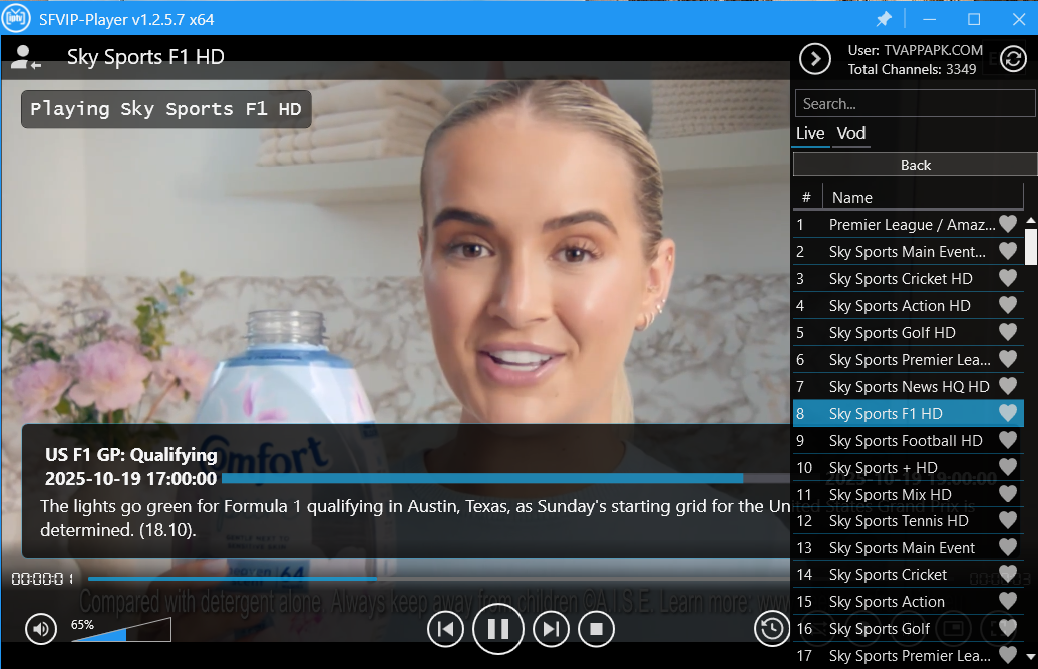Android device or others; the process will be pretty similar.
Here are the steps:
- Open the App: I’m going into the app store. I’ve already installed and downloaded the STB Emu app, so I’ll open it.
- Access Settings: Inside the stbemu codes app, I need to go into the settings. Because I’m using this MAG remote, I’ll press the three-dotted button on the screen to open the menu.
- Profiles Menu: From the menu, I go to “Profiles”. I already have two different profiles added here.
- Adding a New Profile:
- To add a new portal URL, I click on the first option, “Add profile”.
- For the “Profile name”, you can give it any name you like for your reference, so you remember which subscription it’s for.
- Portal Settings:
- After naming the profile, I go into “Portal settings”.
- The first and most important option here is the “Portal URL”. This is where you will add the new portal URL given to you by your provider.
- I press “OK”, which opens the keyboard.
- I delete the default text and then carefully type in the full, new portal URL.
- Saving: Once the new URL is added, I press “OK” again to save the settings and go back.
- Selecting and Loading the Profile:
- Now, to use the new profile, I exit the app and press the three-dotted button on the remote again to bring up the menu.
- From the menu, I select “Profiles”.
- I then select the profile I want to load from the list. It will now load with the new portal URL.
And that’s how you change or add the portal URL in your stbemu codes app.

Technology has always fascinated me. From the first time I used a computer to the latest innovations in artificial intelligence, I’ve been amazed by how fast the world around us changes. Technology isn’t just about gadgets or machines; it’s about creativity, problem-solving, and making life better for everyone.
Every new invention tells a story of human curiosity and determination. Whether it’s a smartphone that connects us instantly or a smart home device that makes daily life easier, technology reflects how far we’ve come — and how far we can still go. I love exploring new tools, apps, and systems that improve productivity and help people stay connected.
What excites me most is how technology opens endless possibilities. It allows people to learn new skills, share knowledge, and even build careers from anywhere in the world. It brings innovation to every field — education, medicine, communication, and entertainment.
For me, technology is not just a passion; it’s a way of thinking. It challenges us to find smarter, faster, and more creative solutions. I believe that those who embrace technology will always stay one step ahead in shaping the future.