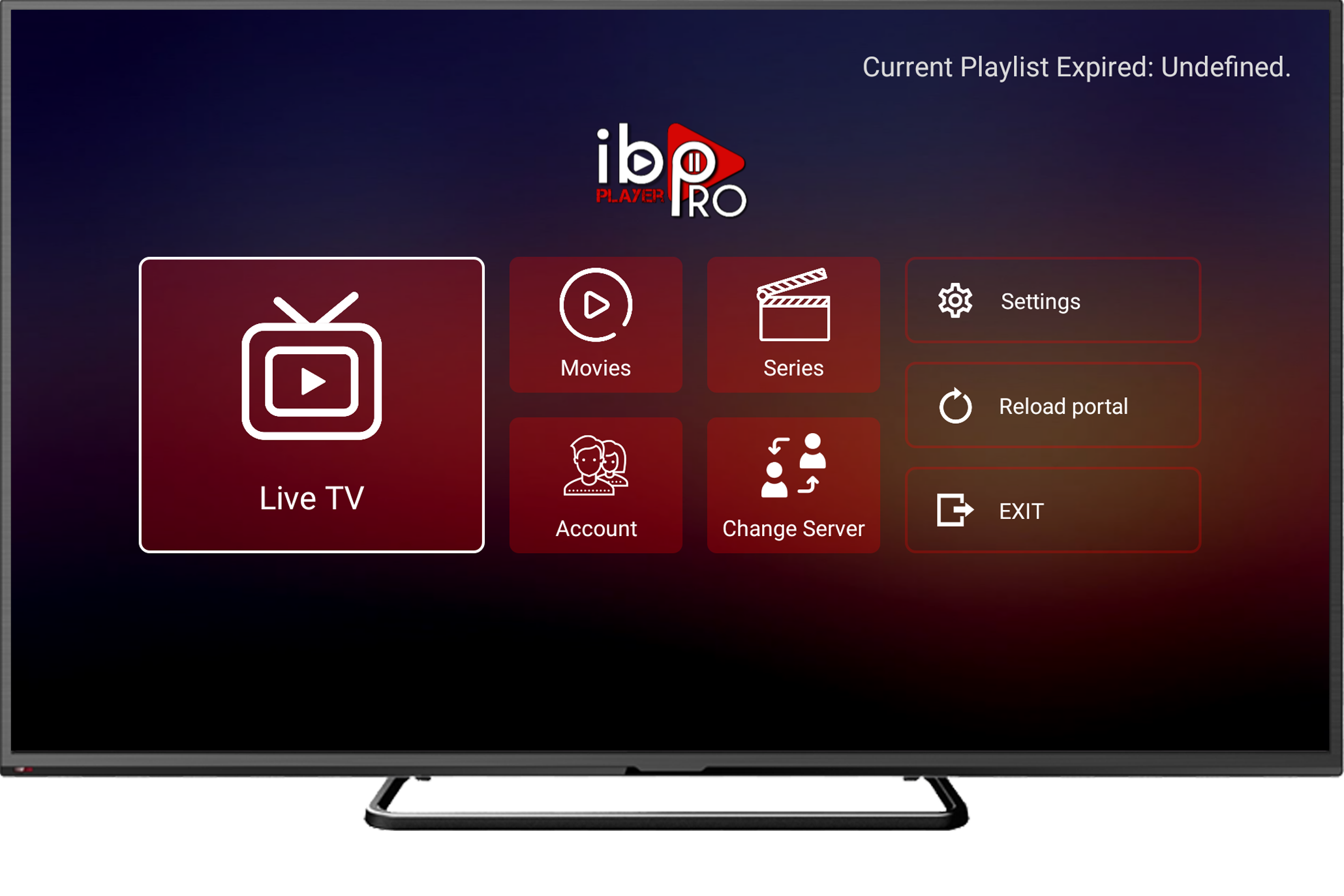The process is straightforward and will only take you a few minutes. It consists of two main steps:
- Getting and Setting Up the Downloader App
- Downloading and Installing IBO Player Using Downloader
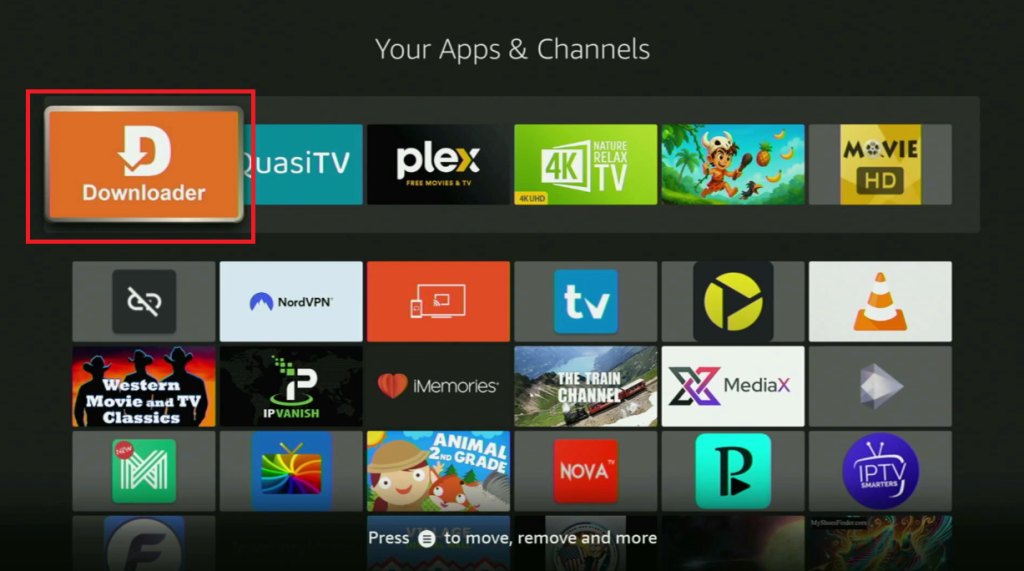
Step 1: Get and Set Up the Downloader App
If you already have the Downloader app on your device and it’s properly configured, you can skip this step. If not, please follow along.
- From the Fire Stick home screen, navigate to Search.
- In the search bar, start typing “Downloader”.
- The Downloader app will appear in the results. Select it and download it to your device.
Configuring Downloader:
After installing Downloader, you need to enable “Developer Options” to allow the installation of third-party apps.
- Go to Settings (the gear icon) from the home screen.
- Scroll down and select My Fire TV.
- Look for the Developer Options menu inside.
- If You Can’t Find Developer Options:
- Go to About inside the My Fire TV menu.
- Rapidly click the middle button (OK/Select) on your remote 7-8 times. A message will appear at the bottom of the screen saying, “You are now a developer.”
- If You Can’t Find Developer Options:
- Once inside Developer Options, make the following adjustments:
- Turn ADB Debugging to ON.
- Go to Install Unknown Apps.
- Find Downloader in the list and turn its permission to ON. This allows you to install apps from the internet using Downloader.
Step 2: Download and Install IBO Player
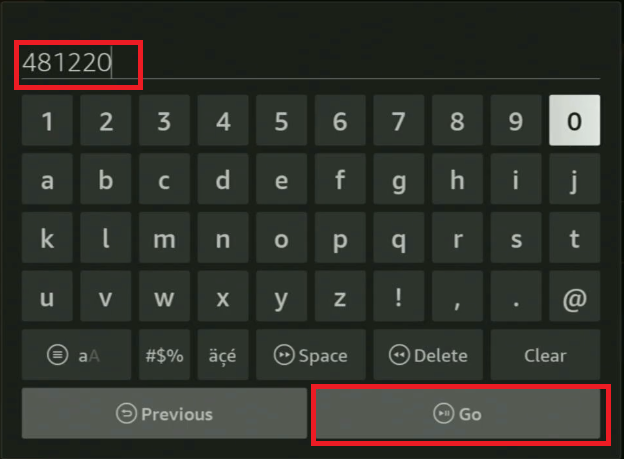
Before proceeding, it is highly recommended to connect to a VPN for security and privacy. The tutorial uses NordVPN, noting its speed, compatibility with Fire Stick, and affordability. A VPN encrypts your traffic, helping to keep your online activity private.
- Open the Downloader app from your Apps list.
- In the URL bar, enter the following code:
4818220 - Click Go.
- The download for the IBO Player app will begin. It usually takes just a few seconds.
- Once downloaded, the installation screen will appear. Click Install and wait for the process to complete.
- After installation, do not click “Open.” Instead, press Done.
- You will then be prompted to delete the installation file. Click Delete and confirm again. This helps free up storage space on your Fire Stick.
You’re All Set!
The IBO Player app is now installed on your Fire Stick. You can find it in your Apps list.
Pro Tip for Easy Access:
- Hover over the IBO Player app in your Apps list.
- Press the Options button (the one with three horizontal lines) on your remote.
- From the menu that appears on the right, select Move to front. This will place the app at the top of your list for easy access.
Important Reminder: For your safety and to stay out of trouble online, always ensure your VPN connection is active when using IBO Player or similar applications.

Technology has always fascinated me. From the first time I used a computer to the latest innovations in artificial intelligence, I’ve been amazed by how fast the world around us changes. Technology isn’t just about gadgets or machines; it’s about creativity, problem-solving, and making life better for everyone.
Every new invention tells a story of human curiosity and determination. Whether it’s a smartphone that connects us instantly or a smart home device that makes daily life easier, technology reflects how far we’ve come — and how far we can still go. I love exploring new tools, apps, and systems that improve productivity and help people stay connected.
What excites me most is how technology opens endless possibilities. It allows people to learn new skills, share knowledge, and even build careers from anywhere in the world. It brings innovation to every field — education, medicine, communication, and entertainment.
For me, technology is not just a passion; it’s a way of thinking. It challenges us to find smarter, faster, and more creative solutions. I believe that those who embrace technology will always stay one step ahead in shaping the future.