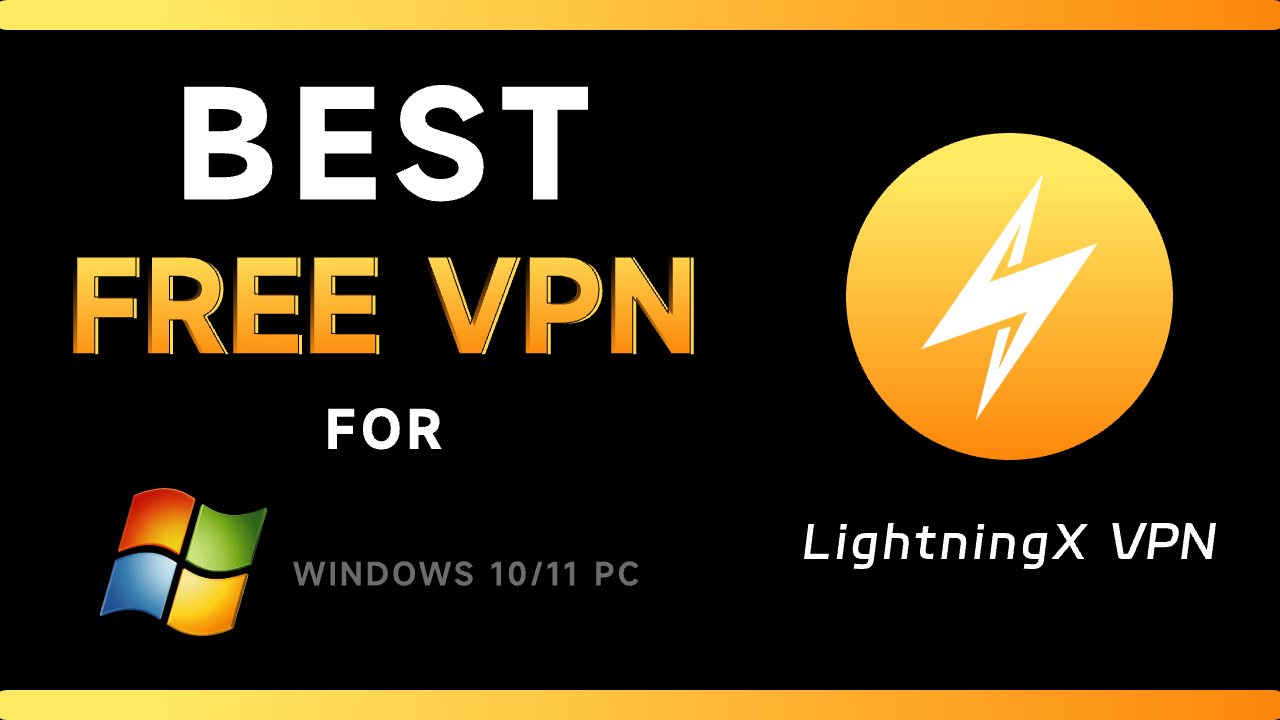🚀 Step 1: Download the OpenVPN Software
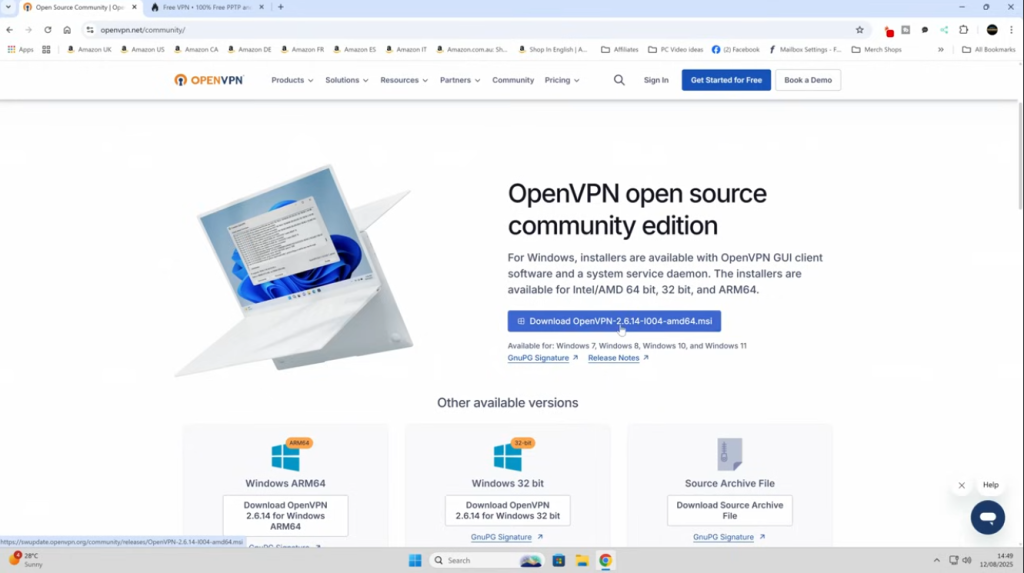
As a first step, we download the OpenVPN client from its official website:
- Go to the OpenVPN Community Downloads page: openvpn.net/community-downloads/
- Select the Windows 64-bit MSI installer suitable for your system.
- Save the file to your desktop.
🔍 Note: The software is only about 6 MB in size, so it will download quickly.
🌐 Step 2: Obtain the VPN Configuration Files
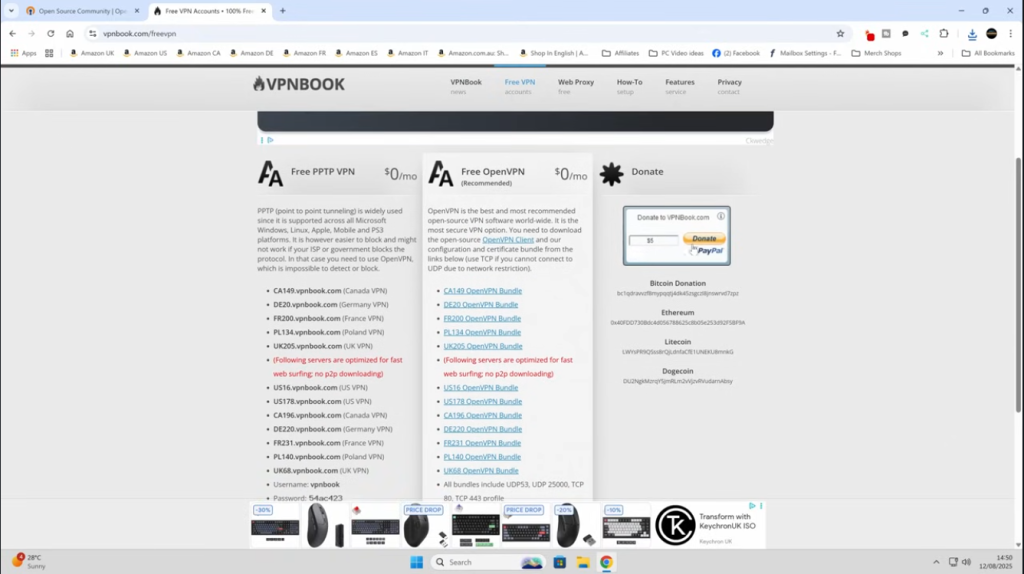
We need to obtain the files containing the server settings for the VPN connection. For this:
- Go to the VPNBook website: vpnbook.com
- Scroll down to the Free VPN section and find the OpenVPN packages.
- Choose a server that suits you (e.g., USA, Canada, Germany, United Kingdom).
- Download the package using UDP port 25000 (recommended for speed).
⚠️ Important: On the same page, note down the username and password required for the connection. You will use this information in the next step.
🛠 Step 3: Install OpenVPN
Run the OpenVPN setup file you downloaded:
- Double-click the file and start the installer.
- Select Standard as the setup type.
- Allow User Account Control when the installation is complete.
- Once installed, OpenVPN GUI will be ready on your desktop.
⚙️ Step 4: Add the VPN Configuration
When you start OpenVPN for the first time, you will receive a warning that there is no configuration file yet. Let’s fix it immediately:
- Right-click on the OpenVPN icon in the system tray.
- Click on the Import File option.
- Select the .ovpn file you downloaded from VPNBook.
- Once the file is successfully added, you can now start the connection.
🔑 Step 5: Start the VPN Connection
The final step is to connect to the VPN server:
- Right-click on the OpenVPN icon again and click Connect.
- In the window that opens, enter the username and password you obtained from VPNBook.
- Check the Save password option so you don’t have to enter it again.
- After clicking OK, the connection will be established and the icon will turn green.
✅ Success! Your IP address has now changed, and you are connected to the internet via VPN.
🧰 Additional Tips
- For Speed: UDP port 25000 offers better performance compared to others.
- Security: Since the VPNBook password changes regularly, check the website if you encounter a connection error.
- Seamless Use: You can adjust the settings to start OpenVPN GUI automatically with Windows.
❓ Frequently Asked Questions
Q: Can I access Netflix with this VPN?
A: Yes, but performance may vary depending on server load.
Q: Is a free VPN secure?
A: VPNBook provides an encrypted connection, but it may not offer as comprehensive security as paid VPNs.

Technology has always fascinated me. From the first time I used a computer to the latest innovations in artificial intelligence, I’ve been amazed by how fast the world around us changes. Technology isn’t just about gadgets or machines; it’s about creativity, problem-solving, and making life better for everyone.
Every new invention tells a story of human curiosity and determination. Whether it’s a smartphone that connects us instantly or a smart home device that makes daily life easier, technology reflects how far we’ve come — and how far we can still go. I love exploring new tools, apps, and systems that improve productivity and help people stay connected.
What excites me most is how technology opens endless possibilities. It allows people to learn new skills, share knowledge, and even build careers from anywhere in the world. It brings innovation to every field — education, medicine, communication, and entertainment.
For me, technology is not just a passion; it’s a way of thinking. It challenges us to find smarter, faster, and more creative solutions. I believe that those who embrace technology will always stay one step ahead in shaping the future.