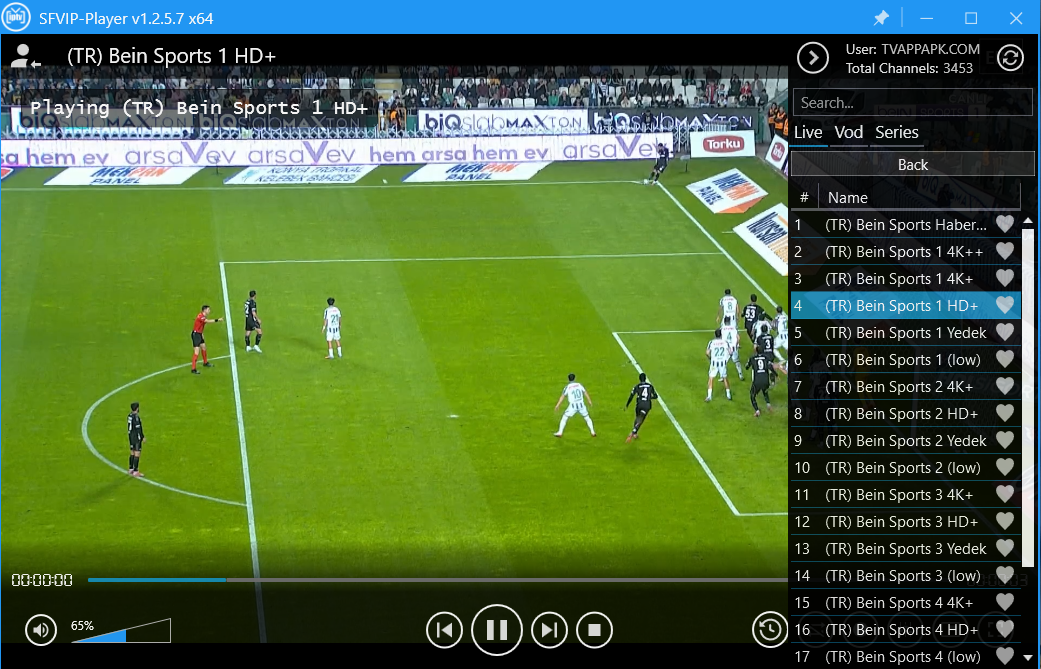You are probably experiencing a login screen issue that says “username and password required.” If your account is activated and paid up, you should not be getting this message. If you are, please follow the instructions below.
If you are getting some other error, please send me a message to ask about that error first.
Step 1: Find the App
Find the “STB Emulator” app on your box. It should say “Pro” and usually have a star icon. If it’s not on your home screen, click on your “Apps” menu and scroll through your apps until you find it.
Step 2: Open the App
Once you find it, double-click to open it. I’m getting an error on purpose, but chances are your box is giving you the “username/password” login error.
Step 3: Access the Menu
Take your remote control and press the “Menu” button. (I’ll click “OK” here first, and then push the “Menu” button). In the top right corner, you will see “Settings.” Double-click on “Settings.”
Step 4: Go to Profiles
From there, on the left-hand side, you will see “Profiles.” Double-click on “Profiles.”
From the Profiles list, click on your profile. I have three profiles here, so please ignore that; yours will likely only have one, named something like “Crown TV.” Double-click that profile.
Step 5: Change the Portal URL
Once you’ve clicked on your profile, at the very top you will see your profile name. Just below that, you’ll see “Portal Settings.” This is where we want to click, so double-click on “Portal Settings.”
Keep in mind you can use your remote control to navigate this; it’s just easier with a mouse. If using your remote, you can go to “Portal Settings” and click “OK.”
At the very top, it will show you the “Portal URL.” This is what your portal URL should say:
text
http://crown.tv.top
If you have anything else entered there, simply click on “Portal URL.” A box will appear in the middle of your screen.
Take your cursor to the far right of the last letter and click. Then, using the on-screen keyboard (if you’re using your remote) or a keyboard, backspace to delete what’s there.
Enter the correct URL, which is:
text
http://crown.tv.top
Then, click “OK.”
Step 6: Exit the Program Completely
Now you have changed the portal URL. To exit the program, click the right button on your mouse or the “Back” button on your remote control five or six times to completely exit.
Step 7: Restart the App
Now, click the “Menu” button on your remote again or click in the top right corner with your mouse. Go down to “Profile,” then go over to your profile and double-click it.
This will reset your previous session. You might see a login/password screen on my box, but yours should not. Yours will show a progress screen, and you will be watching TV again.

Technology has always fascinated me. From the first time I used a computer to the latest innovations in artificial intelligence, I’ve been amazed by how fast the world around us changes. Technology isn’t just about gadgets or machines; it’s about creativity, problem-solving, and making life better for everyone.
Every new invention tells a story of human curiosity and determination. Whether it’s a smartphone that connects us instantly or a smart home device that makes daily life easier, technology reflects how far we’ve come — and how far we can still go. I love exploring new tools, apps, and systems that improve productivity and help people stay connected.
What excites me most is how technology opens endless possibilities. It allows people to learn new skills, share knowledge, and even build careers from anywhere in the world. It brings innovation to every field — education, medicine, communication, and entertainment.
For me, technology is not just a passion; it’s a way of thinking. It challenges us to find smarter, faster, and more creative solutions. I believe that those who embrace technology will always stay one step ahead in shaping the future.