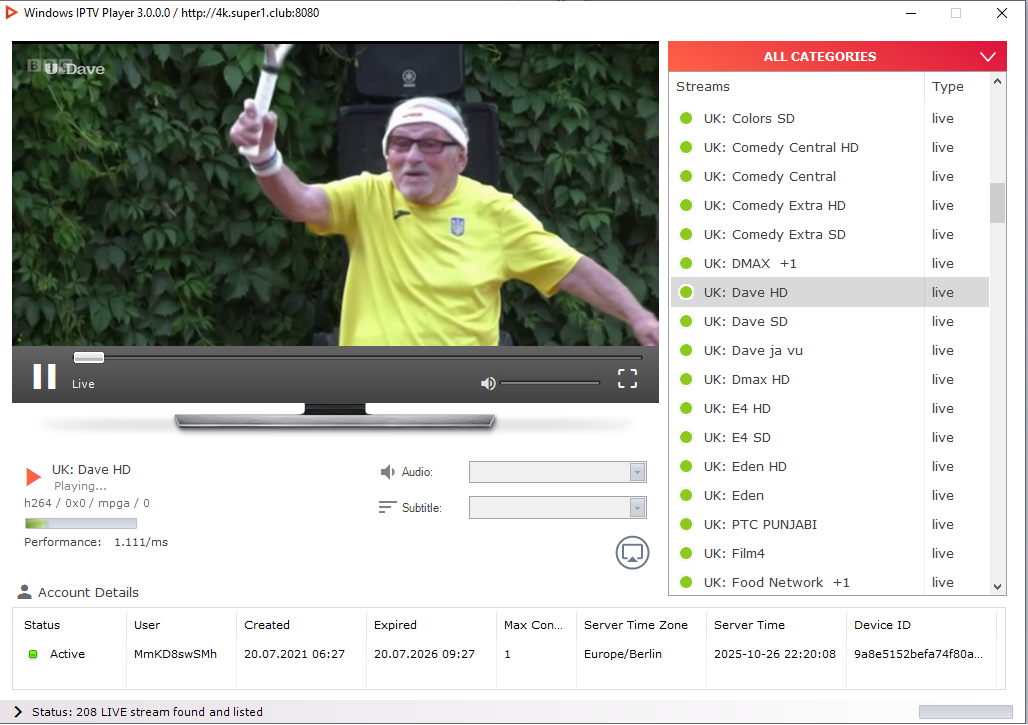This method works on all the latest Samsung TV models, including those running Tizen OS. If you need a free trial IPTV login to test the app, just check out the WhatsApp number in the description below. I’ve got you covered.
Now, let’s get started.
Step 1: Using the Samsung App Store Xtream Codes
First, grab your Samsung remote and press the Home button. This will open the Smart Hub, your TV’s main menu. From there, scroll down to “Apps” and open it. This is where you can find and install apps directly from Samsung’s app store.
Once you’re in the App Store, navigate to the search icon in the top-right corner. Type in “IPTV Smarters Pro.” Depending on your TV’s software version and region, the app might appear directly, or sometimes it won’t show up in the search results.
If it appears, that’s great! Simply click on it and hit “Install.”
Step 2: The Alternative Method (Sideloading)
If IPTV Smarters Pro Xtream Codes isn’t available in your region’s Samsung app store, don’t worry. Here’s an alternative method that works perfectly.
- Go to your computer or laptop and visit the official IPTV Smarters website: www.iptvsmarters.com/smarterspk.
- Download the Tizen application file (.tpk) for Samsung TVs.
- Copy that file onto a USB drive.
- Plug the USB drive into your Samsung TV. The TV should automatically detect the file, allowing you to install the IPTV Smarters Pro app manually.
Step 3: Setting Up the App
Once the app is installed, open it up. You’ll see the IPTV Smarters Pro welcome screen. Now, you’ll have three main options to log in:
- Load your playlist or file/URL
- Login with Xtream Codes API
- Login via Smarters API
If your IPTV provider has given you login credentials, the most stable method is to choose “Xtream Codes API” and enter your details there.
Step 4: Using the App & Final Tips
After you log in, you’ll see your IPTV dashboard with sections like Live TV, Movies, Series, and Catch-Up. You can easily switch between them using your remote.
In the settings menu, you can also:
- Change your EPG (Electronic Program Guide) format.
- Enable auto-update.
- Choose your video player (if one lags, try changing to another).
- Set up parental controls.
It’s all very user-friendly.
A couple of final tips: If the app crashes or doesn’t load channels, try clearing its cache or reinstalling it. Also, make sure you have a stable internet connection. For smooth IPTV streaming, you need at least 10 Mbps.
And that’s it! You’ve successfully installed and set up IPTV Smarters Pro on your Samsung Smart TV.
If this video helped you, please hit the Like button, subscribe to the channel, and turn on notifications for more IPTV and smart TV tutorials.
Once again, if you need a free trial login to test the app, check the WhatsApp number in the description below.

Technology has always fascinated me. From the first time I used a computer to the latest innovations in artificial intelligence, I’ve been amazed by how fast the world around us changes. Technology isn’t just about gadgets or machines; it’s about creativity, problem-solving, and making life better for everyone.
Every new invention tells a story of human curiosity and determination. Whether it’s a smartphone that connects us instantly or a smart home device that makes daily life easier, technology reflects how far we’ve come — and how far we can still go. I love exploring new tools, apps, and systems that improve productivity and help people stay connected.
What excites me most is how technology opens endless possibilities. It allows people to learn new skills, share knowledge, and even build careers from anywhere in the world. It brings innovation to every field — education, medicine, communication, and entertainment.
For me, technology is not just a passion; it’s a way of thinking. It challenges us to find smarter, faster, and more creative solutions. I believe that those who embrace technology will always stay one step ahead in shaping the future.