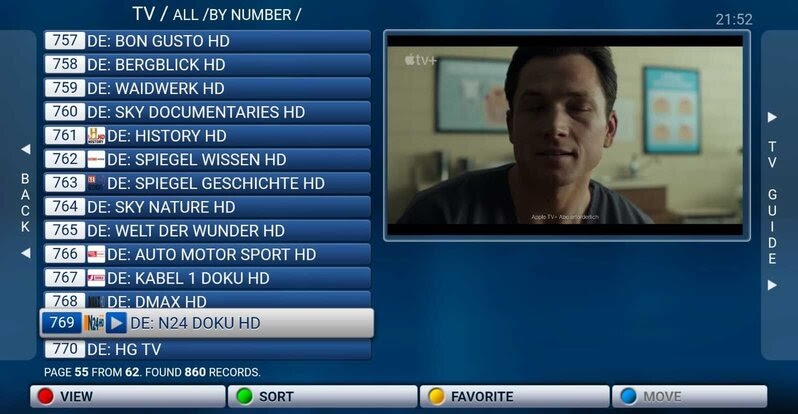Getting the STBemu codes on your Amazon Fire Stick to enjoy your favorite content is quick and easy. Here’s how:
A Quick Reminder: Before we continue, check out insiderstreaming.com for IPTV reviews.
Step 1: Get the Downloader App
- Go to the “Find” section on your Fire Stick home screen and search for “Downloader.”
- To search faster, you can press and hold the Alexa button on your remote and say “Downloader.”
- Select the Downloader app from the results, click “Download,” and then “Install.”
Step 2: Enable Permissions for Downloader
- Once installed, open the Downloader app and click “Allow” when prompted, then click “OK.”
- To allow Downloader to install apps from outside the Amazon App Store, you need to grant it a special permission.
- Go to Settings > Applications > Manage Installed Applications > Downloader.
- Click on “Install unknown apps” and turn the permission ON.
Step 3: Download STBemu codes
- Now, go back to the Downloader app.
- Click on the search bar and enter the URL for the Insider Streaming IPTV App Store.
- This will direct you to a store where every app is not only free but has also been verified by the Insider Streaming team.
- Find and download the STB Emulator app (or any other app you need).
Step 4: Install and Configure STB Emulator
- After the download is complete, click “Install.”
- Once the installation is finished, click “Open.”
- We will now set up the STB Emulator to work with your IPTV service provider.
- Click on “Configure Application,” then go to “Profiles” and select “New Profile.”
- Navigate to “Portal Settings” and then “Portal URL.”
- Remove the default URL by clicking “Clear” and carefully enter the portal URL provided by your service provider.
- Click “Next” or press the corresponding button on your remote to save the changes.
Step 5: Activate Your Service
- The final step is to provide your device’s MAC address to your service provider for activation.
- To find your MAC address, press the back button on your remote to go to the main menu of the STB Emulator app.
- Scroll down to “STB Configuration”; your MAC address will be displayed here.
- Provide this MAC address to your service provider.
- Once they have activated your service, simply reopen the STB Emulator app to start enjoying your favorite content.
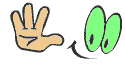

Technology has always fascinated me. From the first time I used a computer to the latest innovations in artificial intelligence, I’ve been amazed by how fast the world around us changes. Technology isn’t just about gadgets or machines; it’s about creativity, problem-solving, and making life better for everyone.
Every new invention tells a story of human curiosity and determination. Whether it’s a smartphone that connects us instantly or a smart home device that makes daily life easier, technology reflects how far we’ve come — and how far we can still go. I love exploring new tools, apps, and systems that improve productivity and help people stay connected.
What excites me most is how technology opens endless possibilities. It allows people to learn new skills, share knowledge, and even build careers from anywhere in the world. It brings innovation to every field — education, medicine, communication, and entertainment.
For me, technology is not just a passion; it’s a way of thinking. It challenges us to find smarter, faster, and more creative solutions. I believe that those who embrace technology will always stay one step ahead in shaping the future.