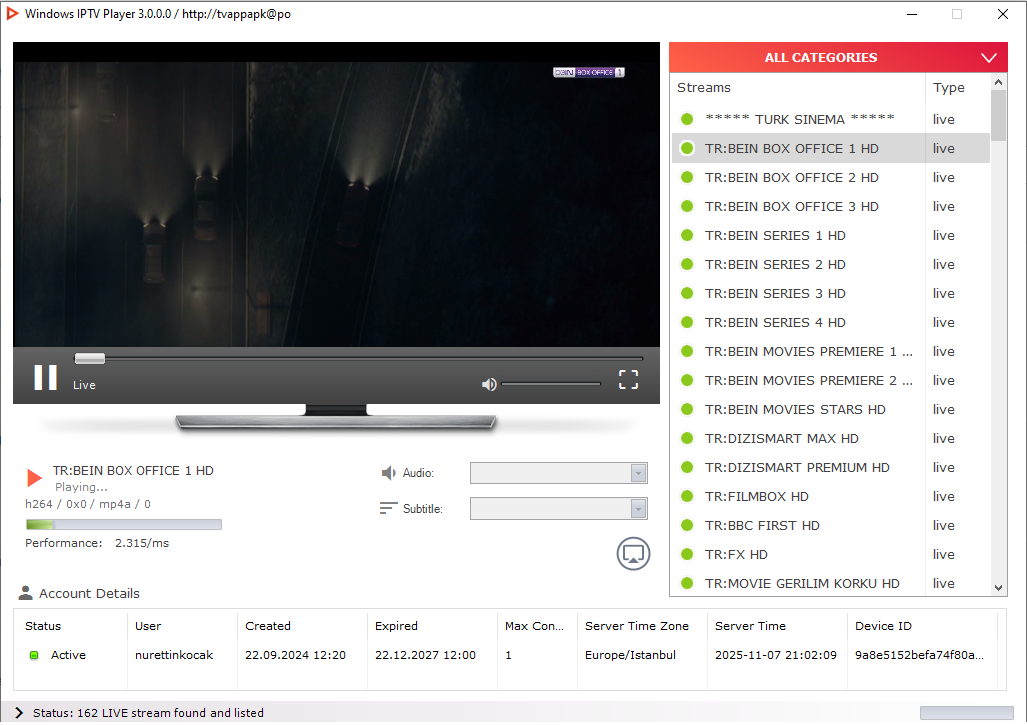This method involves using your Android or iOS phone to download the APK and then sending it wirelessly to your TV.
Step-by-Step Guide:
- Download the APK on Your Phone:
- On your mobile phone, open a web browser and search for the APK file you want (e.g., “Facebook APK”).
- Always try to download from the official source website for security.
- Tap “Download” to save the APK file to your phone.
- Install “Send Files to TV” on Both Devices:
- On your Smart TV, go to the Google Play Store and search for “Send Files to TV”. Download and install the app.
- On your Mobile Phone, go to your app store (Google Play or Apple App Store) and also install “Send Files to TV”.
- Connect and Send the File:
- Ensure both your TV and phone are connected to the same Wi-Fi network.
- Open the “Send Files to TV” app on both devices.
- On your phone, tap “Send” and navigate to your “Downloads” folder. Select the APK file you downloaded earlier.
- Your TV’s name should appear as a receiver. Select it.
- The file will transfer wirelessly to your TV.
- Install the App on Your TV:
- On your TV, a notification will appear. Open the received file using your remote.
- If this is your first time, you will be prompted to “Allow permission to install unknown apps” for the “Send Files to TV” app. Grant this permission.
- Follow the on-screen prompts to install the app. Once installed, you can open it directly!

Technology has always fascinated me. From the first time I used a computer to the latest innovations in artificial intelligence, I’ve been amazed by how fast the world around us changes. Technology isn’t just about gadgets or machines; it’s about creativity, problem-solving, and making life better for everyone.
Every new invention tells a story of human curiosity and determination. Whether it’s a smartphone that connects us instantly or a smart home device that makes daily life easier, technology reflects how far we’ve come — and how far we can still go. I love exploring new tools, apps, and systems that improve productivity and help people stay connected.
What excites me most is how technology opens endless possibilities. It allows people to learn new skills, share knowledge, and even build careers from anywhere in the world. It brings innovation to every field — education, medicine, communication, and entertainment.
For me, technology is not just a passion; it’s a way of thinking. It challenges us to find smarter, faster, and more creative solutions. I believe that those who embrace technology will always stay one step ahead in shaping the future.