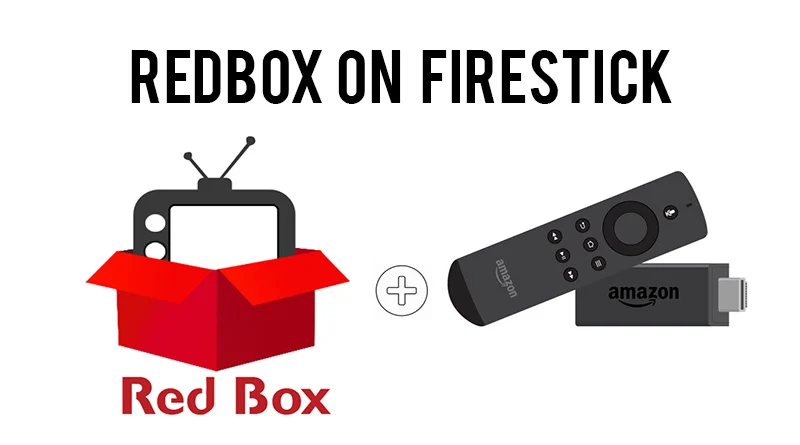Here is a simple, step-by-step guide to installing the Redbox TV app on your Amazon Fire TV Stick.
Step 1: Install the “Downloader” App
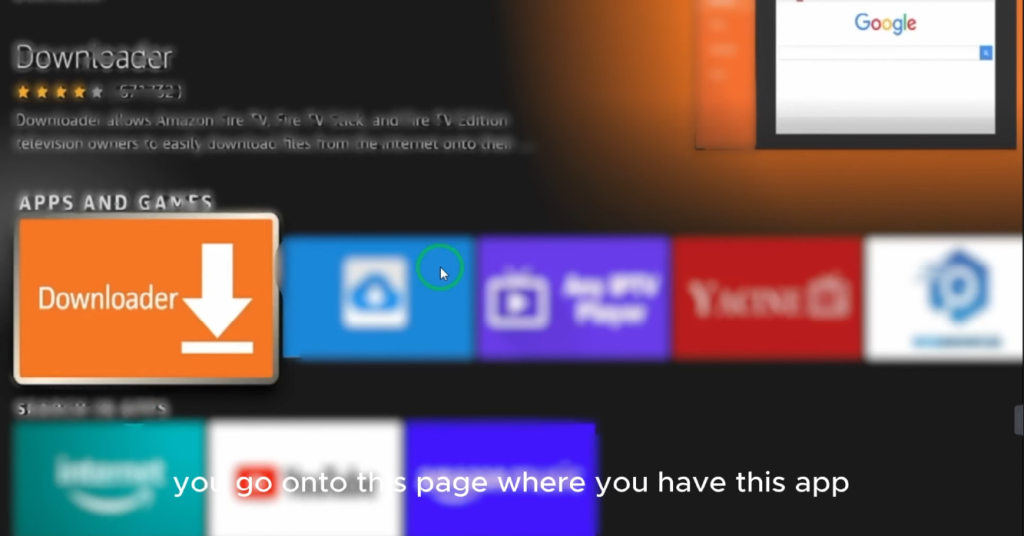
- From your Fire TV Stick’s home screen, use the search bar at the top.
- Type in
Downloaderand select it from the search results. - You will see an app with an orange icon. Select it and click “Download” or “Get” to install it. Since I already have it installed, mine shows “Open.”
Step 2: Enable Developer Options & Unknown Sources
Before you can install apps from outside the Amazon Appstore, you need to change a setting.
- Go to Settings on your Fire TV Stick.
- Scroll to and select “My Fire TV.”
- Choose “Developer Options.”
- If you don’t see “Developer Options,” go to “About” first. Then, select “Fire TV Stick 4K Max” (or your specific model) and click on it seven times until you see a message that “Developer Options” have been enabled. Then, go back to the previous menu.
- Inside “Developer Options,” select “Install Unknown Apps.”
- Find the “Downloader” app in the list and turn its permission ON.
Step 3: Use Downloader to Install Redbox TV
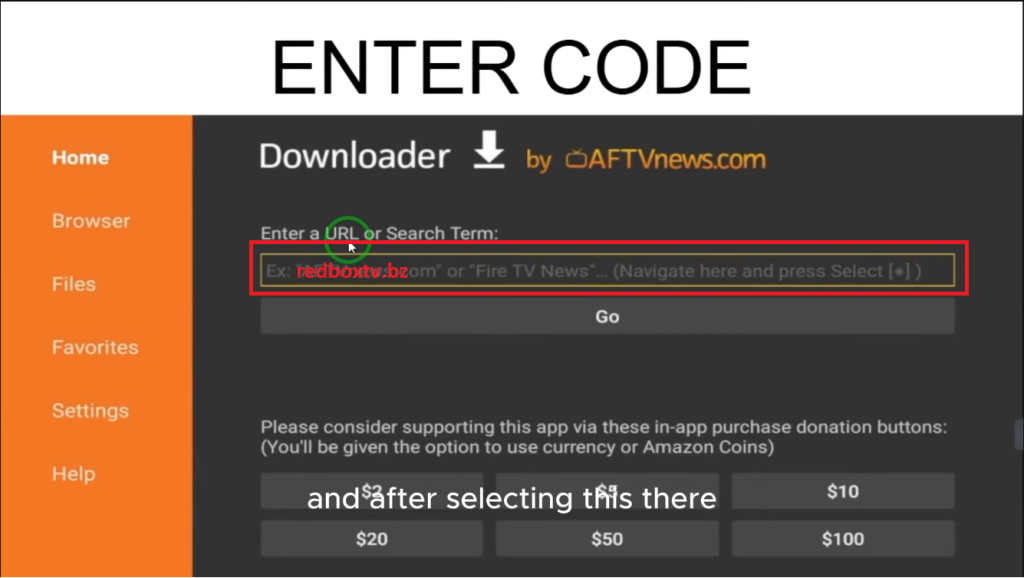
- Open the Downloader app. You might see a prompt to allow access to media—select “Allow.”
- You will see a field to enter a URL or a code. Type in the code or URL provided for Redbox TV and click “Go.” ( https://redboxtv.bz/ )
- The app file (APK) will begin to download.
- Once the download is complete, an installation window will appear. Select “Install.”
- The installation will take a few moments. When it’s finished, you can select “Done.”
Step 4: Find and Open Redbox TV
Go back to your Fire TV home screen and navigate to “Your Apps & Channels.” You will find the Redbox TV app installed there and ready to use.

Technology has always fascinated me. From the first time I used a computer to the latest innovations in artificial intelligence, I’ve been amazed by how fast the world around us changes. Technology isn’t just about gadgets or machines; it’s about creativity, problem-solving, and making life better for everyone.
Every new invention tells a story of human curiosity and determination. Whether it’s a smartphone that connects us instantly or a smart home device that makes daily life easier, technology reflects how far we’ve come — and how far we can still go. I love exploring new tools, apps, and systems that improve productivity and help people stay connected.
What excites me most is how technology opens endless possibilities. It allows people to learn new skills, share knowledge, and even build careers from anywhere in the world. It brings innovation to every field — education, medicine, communication, and entertainment.
For me, technology is not just a passion; it’s a way of thinking. It challenges us to find smarter, faster, and more creative solutions. I believe that those who embrace technology will always stay one step ahead in shaping the future.