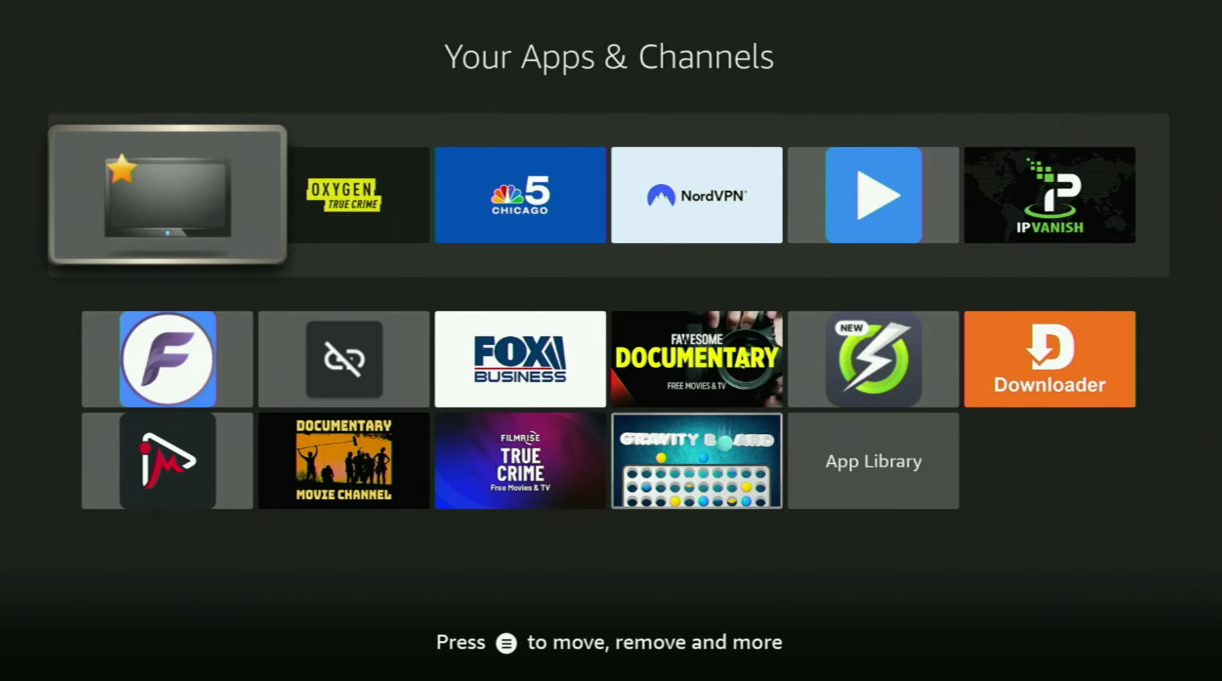Hey, how’s it going? Today, I’ll show you how to install the STB Emulator on your Fire Stick or Android TV. The whole process is pretty easy and should only take a few minutes.
Step 1: Install the Downloader App
First, you need to get the “Downloader” app on your Fire Stick. It’s available for free from the official Amazon App Store.
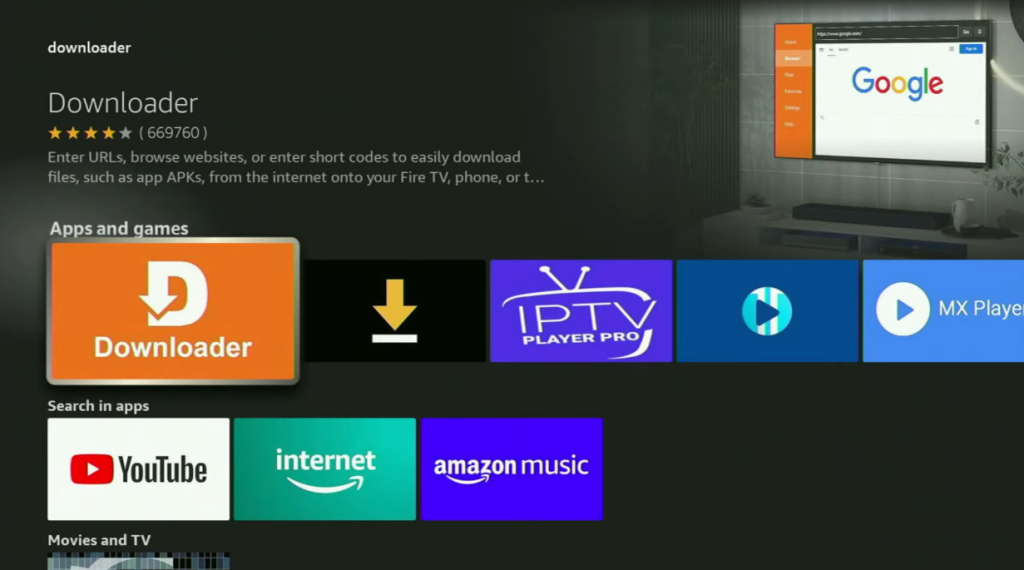
- From your Fire Stick home screen, go to Search.
- Start typing
downloader. You’ll likely see it appear in the suggestions before you finish typing. - Select it and click Download or Get.
Step 2: Enable Developer Options & Unknown Sources
After installing Downloader, you need to adjust your settings to allow app installations from outside the Amazon App Store.
- Go to Settings on your Fire Stick.
- Scroll down and select My Fire TV (or Device on some models).
- If you don’t see Developer Options, you’ll need to unlock it:
- Go to About.
- Select Fire TV Stick.
- Rapidly click the middle button on your remote 7 times. You’ll see a message saying “You are now a developer.”
- Go back to My Fire TV menu, and you will now see Developer Options.
- Open it and turn ON the “ADB Debugging” option.
- Next, go to Install unknown apps.
- Find the Downloader app in the list and turn it ON. This allows you to install apps using Downloader.
Step 3: (Highly Recommended) Connect to a VPN
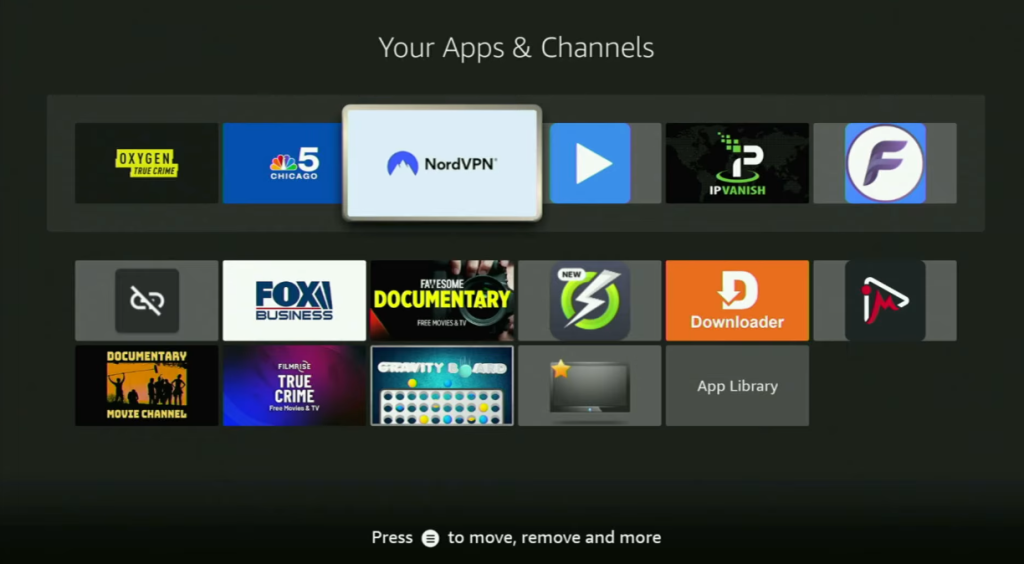
Before proceeding, I always recommend connecting to a VPN for security and privacy. In my case, I use NordVPN because it’s fast, has a great app for Fire Stick, and is very affordable.
Once you open the VPN app, simply connect to any server. From the moment you connect, all your internet traffic is encrypted, meaning no one can track your online activity. This is crucial for staying safe.
(Note: The following promotional section is kept as in the original, but can be removed for a neutral guide.)
If you don’t have a VPN, I have a great offer. Using my link in the pinned comment or video description, you can get 3 months of NordVPN for free. If you’re watching on a TV, just go to topvpnoffer.com on your phone or computer, or scan the QR code on your screen.
Step 4: Use Downloader to Install STB Emulator
Now, let’s safely install the STB Emulator using Downloader.
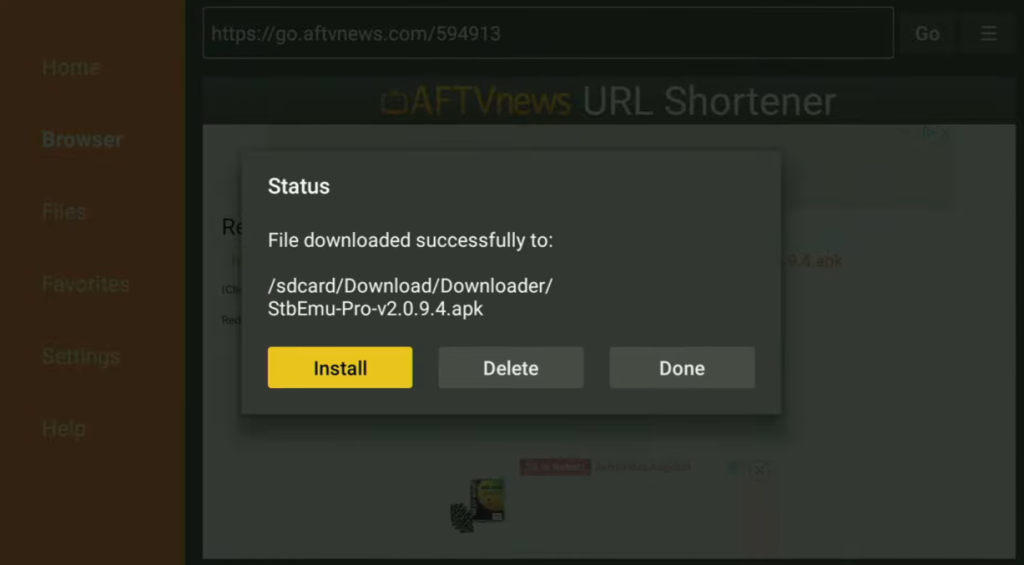
- Go to your Apps list and open Downloader.
- When it opens, click on the Home tab on the left-side menu.
- In the URL field, enter the following code:
594913 - Click Go.
- The app will begin downloading. This usually only takes a few seconds.
- Once downloaded, click Install and wait for the installation to complete.
- After installation, do not click “Open.” Instead, press Done.
- You will then be prompted to delete the installation file. Click Delete to remove this unnecessary file and free up space on your device. This is important as Fire Sticks have limited storage.
Step 5: Locate and Organize the STB Emulator
You’re all set! If you now go to your Apps list, you will find the STB Emulator.
To make it easier to access, I recommend moving it to the front:
- Highlight the STB Emulator app.
- Press the Options button on your remote (the one with three horizontal lines).
- Select Move to Front. This will keep it at the top of your app list.
Just don’t forget to keep your VPN connected to stay safe online.

Technology has always fascinated me. From the first time I used a computer to the latest innovations in artificial intelligence, I’ve been amazed by how fast the world around us changes. Technology isn’t just about gadgets or machines; it’s about creativity, problem-solving, and making life better for everyone.
Every new invention tells a story of human curiosity and determination. Whether it’s a smartphone that connects us instantly or a smart home device that makes daily life easier, technology reflects how far we’ve come — and how far we can still go. I love exploring new tools, apps, and systems that improve productivity and help people stay connected.
What excites me most is how technology opens endless possibilities. It allows people to learn new skills, share knowledge, and even build careers from anywhere in the world. It brings innovation to every field — education, medicine, communication, and entertainment.
For me, technology is not just a passion; it’s a way of thinking. It challenges us to find smarter, faster, and more creative solutions. I believe that those who embrace technology will always stay one step ahead in shaping the future.