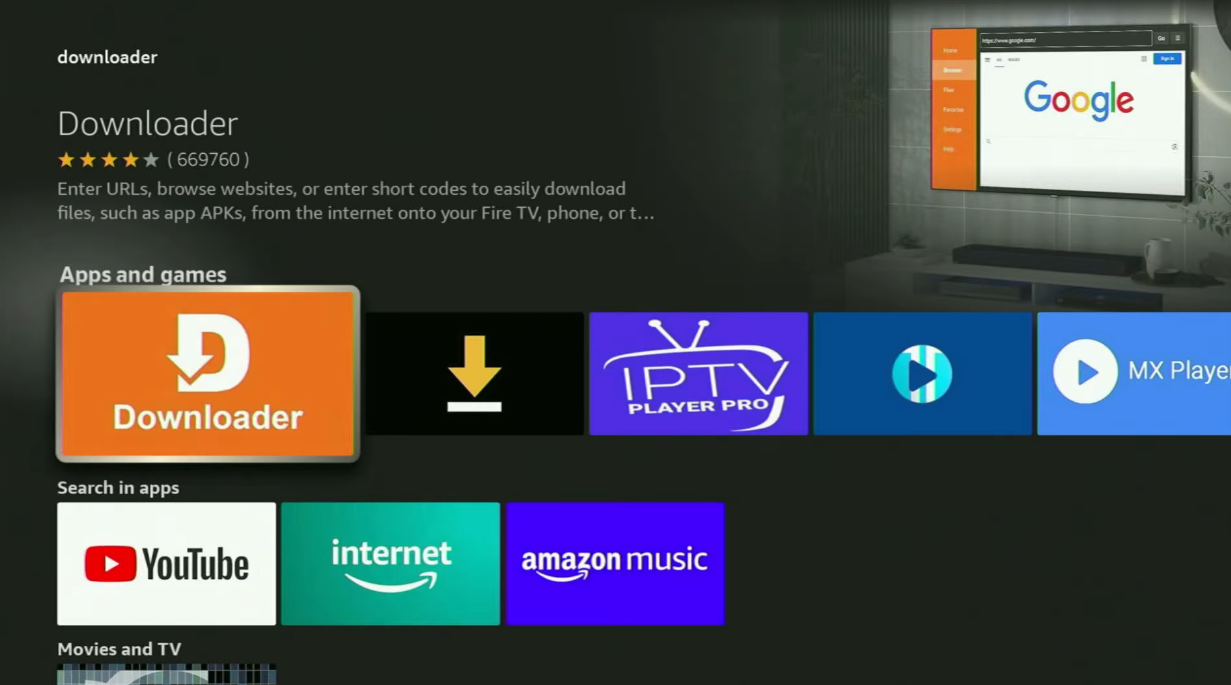Hey, how’s it going? Today, I’m going to show you how to get the LiveNetTV app on your Fire Stick. If you’re not familiar with it, Live Net TV is an amazing application that lets you watch live TV and live sports completely free of charge. It offers a huge variety of channels from all over the world.
So, without further ado, let me walk you through the steps to install this fantastic app on your device.
Step 1: Get and Set Up the Downloader App
The first step is to install the “Downloader” app on your Fire Stick. If you already have Downloader installed and configured correctly, you can skip this step. If not, or if you’re unsure, just follow along.
- Go to the search bar on your Fire Stick home screen by clicking the magnifying glass icon.
- Using the on-screen keyboard, start typing
downloader. You’ll see it pop up in the search suggestions before you finish typing. - Select Downloader and download it to your device.
However, after installing Downloader, we’re not done yet. We need to configure it before we can use it.
Step 2: Configure Downloader (Enable Developer Options)
To allow Downloader to install apps from the internet, we need to enable “Developer Options.”
- From the Fire Stick home screen, navigate to Settings (the gear icon).
- Scroll down and select My Fire TV.
- If you can’t see Developer Options in this menu (it’s often hidden on newer devices), we need to unlock it:
- Go into About.
- Select Fire TV Stick.
- Rapidly press the middle button on your remote 7 times. You will see a message that says, “You are now a developer.”
- Go back to the My Fire TV menu. You will now see Developer Options. Open it.
- Turn ON the “ADB Debugging” option.
- Next, go to Install Unknown Apps.
- Find Downloader in the list and turn its switch ON. This permits Downloader to install apps from outside the Amazon App Store.
Now Downloader is ready. We can go back to our app list and open it. But before we do, there’s one more crucial step.
Step 3: (Highly Recommended) Use a VPN
I always recommend connecting to a VPN for your security and privacy online. I personally use NordVPN because:
- It’s incredibly fast.
- It has great apps for Fire Stick, Android TV, phones, laptops, and many other devices.
- It’s very affordable for such a premium service.
Once you open the VPN app, simply connect to any server (for example, let’s connect to Germany). The moment you connect, all your internet traffic becomes encrypted, meaning no one can track you or snoop on your online activity. This is really important for staying safe and out of trouble.
If you don’t have a VPN yet, I have a great offer for you: You can get free months of NordVPN by using my link in the pinned comment or the video description. If you’re watching this on your TV or Fire Stick, just grab your phone or computer, go to topvpnoffer.com, or scan the QR code on your screen with your phone’s camera.
Step 4: Install Live Net TV Using Downloader
Now, let’s use Downloader safely to install LiveNetTV app .
- Open the Downloader app from your app list.
- In the URL field, enter the following code:
504524- Please make sure to enter it correctly, otherwise it won’t work.
- Click Go.
- While it loads, please consider subscribing to my channel and hitting the like button on this video. It really helps me out a lot!
- The website will open. Scroll down a little until you see the “Download for Amazon Fire TV” button. This is exactly what we’re looking for. Click on it.
- The app download will begin. It usually doesn’t take long, but it depends on your internet speed.
- Once downloaded, click Install and wait for the installation to finish.
- After installation, do not click “Open.” Instead, press Done.
- You will then be prompted to delete the installation file. Click Delete to remove this unnecessary file and save precious space on your Fire Stick.
Step 5: Using and Organizing Live Net TV
That’s it! Now, go back to your app list. You will find the Live Net TV app at the bottom.
I recommend moving it to the front for easy access:
- Highlight the LiveNetTV app
- Press the Options button on your remote (the one with three horizontal lines).
- From the menu that appears on the right, select Move to Front. This will keep it at the top of your list.
Remember to keep your VPN connected to stay safe online. My offer for free months of NordVPN still stands—just use the link in the description.
Finally, open the Live Net TV app. You will now have access to live TV and sports channels from all over the world, including the US, UK, Canada, Australia, Europe, and more. (A note: I’ve had to blur my screen due to YouTube’s policies, but your view will be perfectly clear).

Technology has always fascinated me. From the first time I used a computer to the latest innovations in artificial intelligence, I’ve been amazed by how fast the world around us changes. Technology isn’t just about gadgets or machines; it’s about creativity, problem-solving, and making life better for everyone.
Every new invention tells a story of human curiosity and determination. Whether it’s a smartphone that connects us instantly or a smart home device that makes daily life easier, technology reflects how far we’ve come — and how far we can still go. I love exploring new tools, apps, and systems that improve productivity and help people stay connected.
What excites me most is how technology opens endless possibilities. It allows people to learn new skills, share knowledge, and even build careers from anywhere in the world. It brings innovation to every field — education, medicine, communication, and entertainment.
For me, technology is not just a passion; it’s a way of thinking. It challenges us to find smarter, faster, and more creative solutions. I believe that those who embrace technology will always stay one step ahead in shaping the future.